The first step is to download the certificate, which is cacert.crt. When you click on cacert.crt, Internet Explorer will pop up the following window:
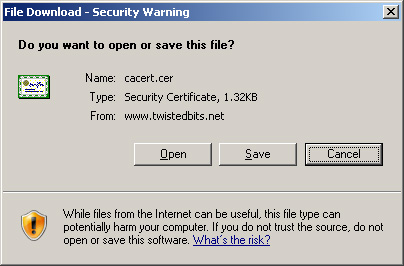 Click on Save. |
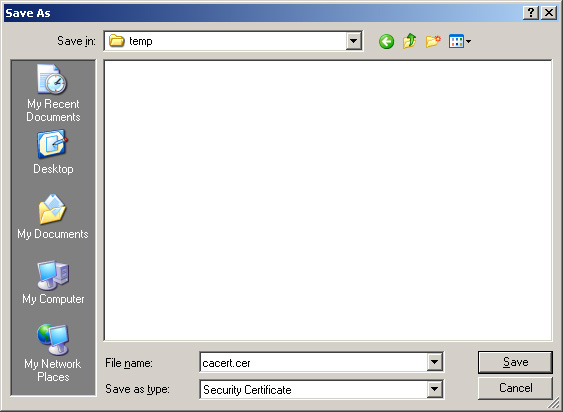 Save the file to some location on your hard drive. |
Next, in Internet Explorer, go to Tools, Internet Options, and click on the "Content" tab as shown below: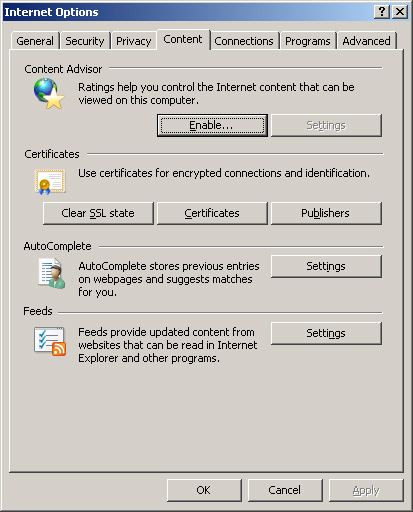 Then, click on the "Certificates" button. |
The following window will pop up: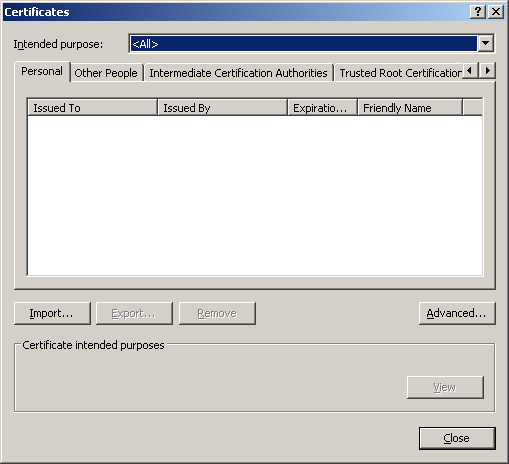 Click on the "Import" button. |
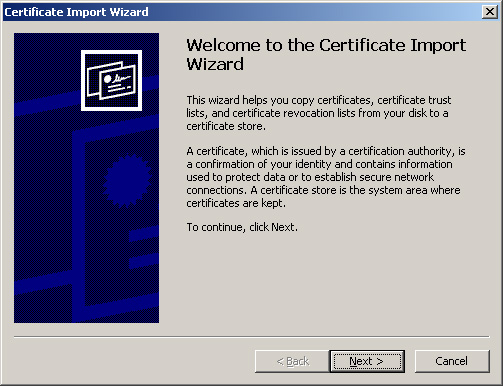 Click "Next" |
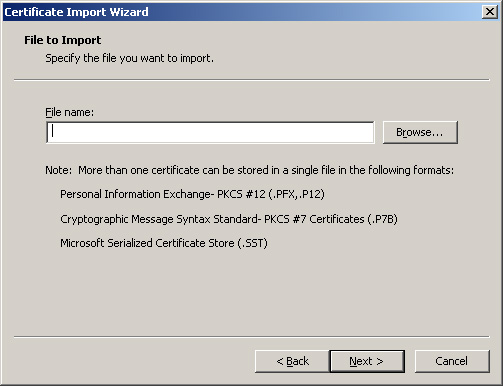 Click on "Browse" |
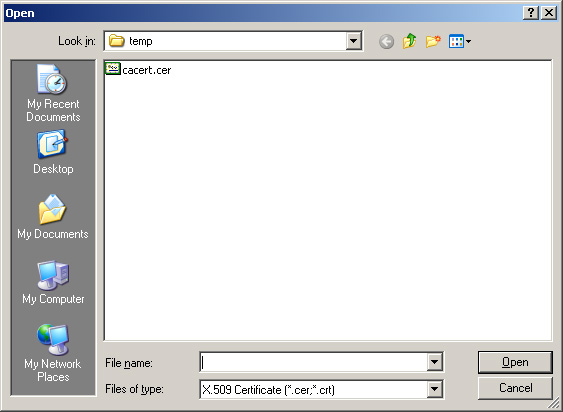 Browse to the location where you saved the "cacert.cer" file, and open it. |
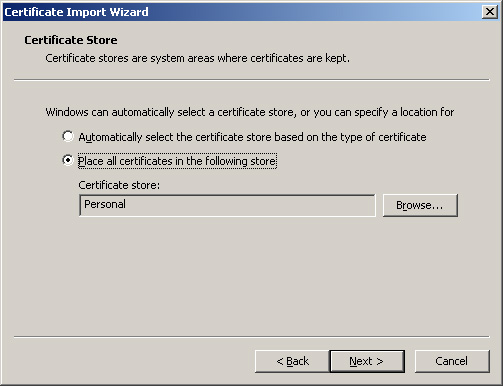 Choose "Place all certificates in the following store", and then click on the "Browse" button. |
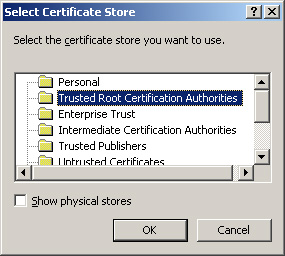 Make sure the "Show physical stores" checkbox is not checked, choose the "Trusted Root Certification Authorities" folder, and click "OK". |
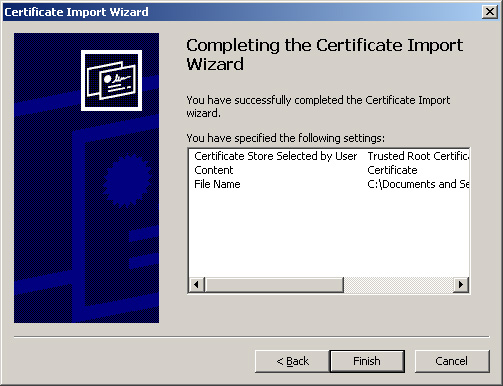 Click "Finish". |
If all went well, you should see the following window: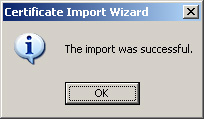 |