Account Manager
terminal version
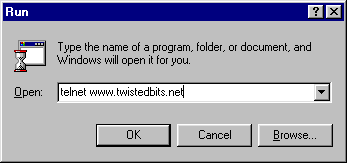
telnet www.twistedbits.net" into the box and hit enter. (You can also
run telnet the same way from a command prompt.) The telnet client included with
Windows is pretty minimal and can be a bit frustrating at times, so many people
prefer to use a different one. (Many are available from
TuCows.) We have found Tera Term Pro (freeware)
to be an excellent choice. It should also be noted that if you connect to the
account manager using the default telnet client, your connection will be "insecure".
If you'd prefer an encrypted connection, you'll need to use a telnet client which supports
SSH. More detail on this topic is available in the
Security section of this manual. Note that if we are
hosting a domain or subdomain for you, you can also telnet to that domain
or subdomain to access the account manager.
_____ _ _ _ ___ _ _
|_ _|_ __ _(_)__| |_ ___ __| | | _ |_) |_ ___
| | \ V V / (_-< _/ -_) _` | | _ \ | _(_-<
|_| \_/\_/|_/__/\__\___\__,_| |___/_|\__/__/
___ _ _ ___ _
|_ _|_ _| |_ ___ _ _ _ _ ___| |_ / __| ___ _ ___ _(_)__ ___ ___
| || ' \ _/ -_) '_| ' \/ -_) _| \__ \/ -_) '_\ V / / _/ -_|_-<
|___|_||_\__\___|_| |_||_\___|\__| |___/\___|_| \_/|_\__\___/__/
Welcome! Please enter your usercode and password to log in. If you are having
difficulty, please consult http://www.twistedbits.net/support for help.
twisted login: tb1
Password:
|
Welcome to Twisted Bits Internet Services!
/--------------------[ DISK SPACE AND ACCOUNT STATUS ]---------------------\
| Max: 400MB Your usercode: tb1 Date: 06/01/2000 |
| Used: 75MB Web account plan: Platinum Expires: 09/01/2001 |
| Avail: 325MB E-mail account plan: Bronze Expires: 06/01/2001 |
|--------------------------------------------------------------------------|
| Please type the number which corresponds to the action you wish to take: |
| |
| [ 1 ] Change Password |
| |
| [ 2 ] View Disk Useage |
| |
| [ 3 ] Edit e-mail aliases and forwarders |
| |
| [ 4 ] Exit (Log Out) |
| |
|--------------------------------------------------------------------------|
| Questions? Problems? Comments? Please contact support@twistedbits.net |
\--------------------------------------------------------------------------/
What'll it be, John? -->
|
Max:" is your currently allocated disk
space. "Used:" is the amount of space you're currently using, and
of course, "Avail:" is the amount of space you've got left before
you run out. In the example above, this user has 400MB allocated to them.
They're using 75MB, so they have 325MB available.
Change password- This allows you to change your user password.
- Click here for more information & instructions.
View disk usage- The disk status in the top part of the menu shows your total disk usage, it doesn't let you know exactly what files or directories are consuming that space. That's what this option is for.
- Click here for more information & instructions.
Edit e-mail aliases and forwards- This option will allow you to set up incoming e-mail aliases and outgoing forwarding addresses for your domain or sub-domain. (This option will only work for those people who have their own domain or subdomain hosted with us.)
- Click here for more information & instructions.
Exit (Log Out)- This will cause you to exit the account manager and log out of the system.